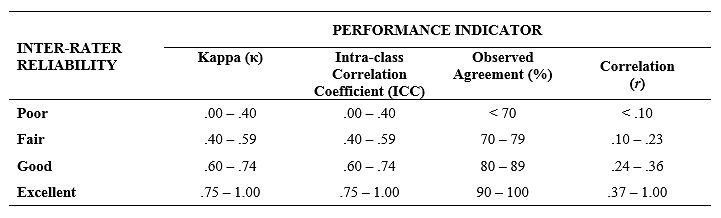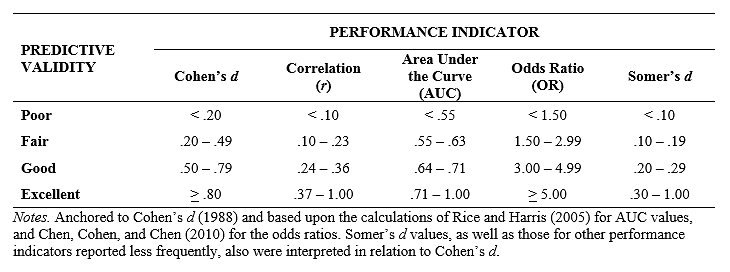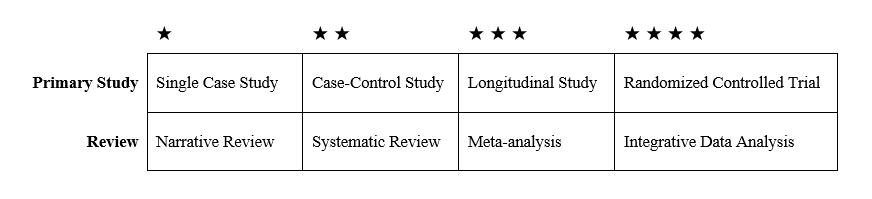A: If your purchase was a single order (i.e., a single seat of a training), please contact [email protected] to transfer the training from your account to the intended learner.
If your purchase was a bulk order (i.e., multiple seats of a training), you can assign learner(s) yourself. To assign a training you have purchased to another learner(s), once logged in, hover over the “My Account” menu in the top-right of your screen.
Click on the “My Account” option in the drop down menu. On the left-hand menu of your “My Account” page, click the “Learners” option. Find the relevant order and click “Assign Training to Learners”.
You will be asked if you are one of the intended learners, please click “yes” or “no” accordingly.
Download the Excel sheet template you will use to assign the learner(s) as a CSV file. Fill in the relevant information (first name, last name, start date, email address) and upload the completed CSV file. Note: the information in the file must follow the format of the template and the file format must be CSV.
Once the learner(s) has been successfully assigned, you will see the confirmation details in your account. The learner(s) will then receive an automatic registration email from the GIFR platform that they have been assigned the training.